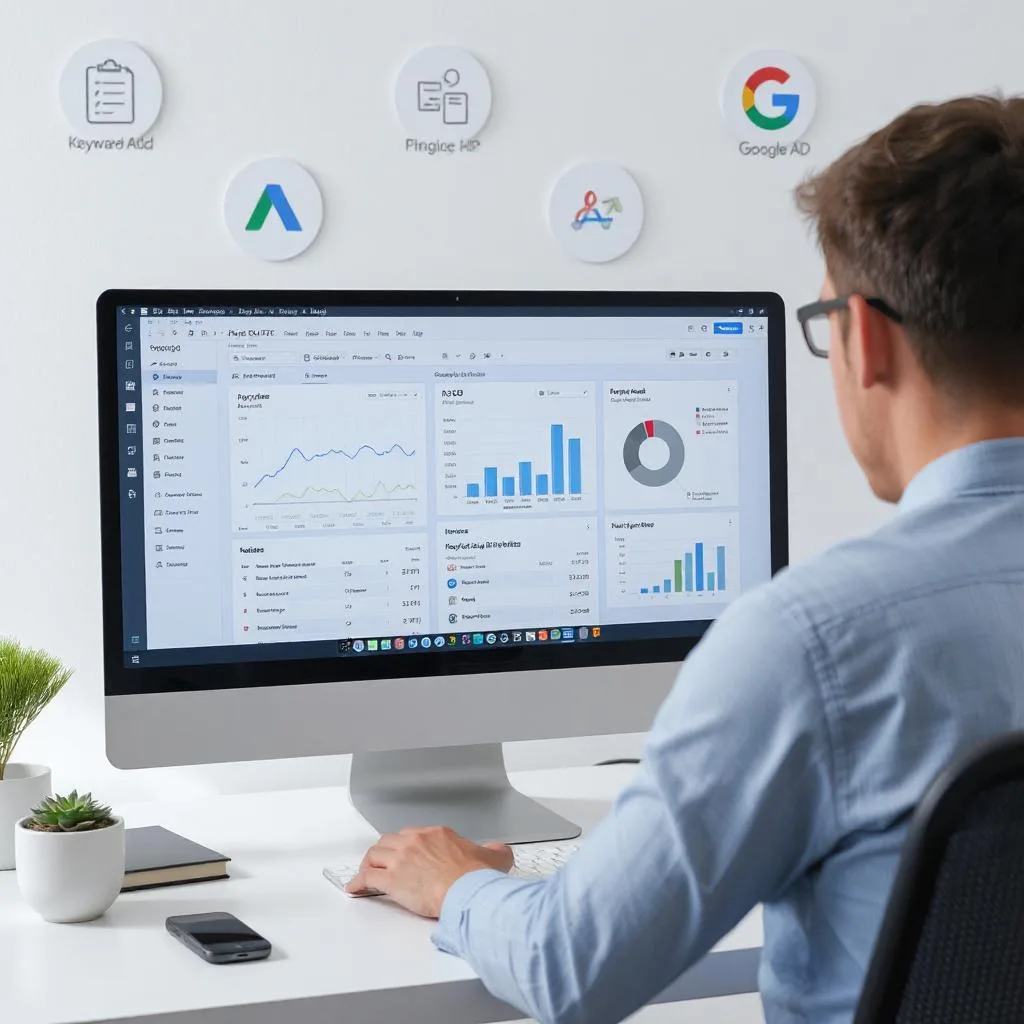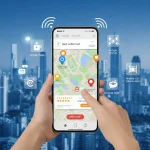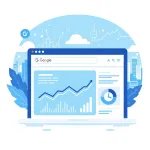Table of Contents
ToggleIntroduction
- In 2025, digital marketing continues to revolve around data-driven decisions — and that starts with effective keyword research. Whether you’re launching a new product, writing SEO content, or setting up your first ad campaign, the Google Keyword Planner remains one of the most powerful free tools available. Despite being widely used, many beginners and even seasoned marketers often ask the same question: Where exactly is Keyword Planner in the new Google Ads interface?
- Google has redesigned its Ads (formerly AdWords) dashboard several times in recent years, making it slightly more difficult to locate Keyword Planner directly. But once you know where to find it and how to use it correctly, you’ll unlock a treasure trove of valuable data including search volume, keyword ideas, competition level, CPC estimates, and trends.
- This guide is your ultimate walkthrough of Google Keyword Planner in 2025. We’ll show you exactly how to find it, how to use all its features for SEO and PPC, and how to build a keyword strategy that actually brings results. We’ll break down 14 powerful sections, each with 5 actionable tips, and wrap up with a clear conclusion to get you started.
1. What Is Google Keyword Planner and Why Use It?
1.1 It’s a Free Keyword Research Tool
- Google Keyword Planner (GKP) is a free tool inside Google Ads that provides keyword suggestions, traffic estimates, and bidding data.
1.2 Designed for Advertisers and SEOs
- Originally made for PPC advertisers, it is also widely used by bloggers, SEOs, and affiliate marketers for content planning.
1.3 Offers High-Quality Data
- Because it pulls data directly from Google’s search engine, the accuracy of keyword volume and CPC is very reliable.
1.4 Supports Multiple Use Cases
- You can use GKP to research blog topics, run ad campaigns, build content clusters, or discover product niches.
1.5 Helps Plan Strategy at Any Level
- Whether you’re a beginner or managing a 6-figure ad budget, GKP adapts to your needs by providing both basic and advanced insights.
2. How to Access Google Keyword Planner in 2025
2.1 Create a Google Ads Account
- Visit ads.google.com and sign up for a free Google Ads account using your Gmail ID.
2.2 Switch to “Expert Mode”
- When you first join, Google may push “Smart Mode” — switch to “Expert Mode” to unlock all tools, including Keyword Planner.
2.3 Skip Campaign Setup
- When prompted to create a campaign, look for the small “Switch to Expert Mode” link and click “Create account without a campaign.”
2.4 Go to Tools & Settings
- Once inside, navigate to the top menu bar and click on the wrench icon labeled “Tools & Settings.”
2.5 Select Keyword Planner
- Under the “Planning” section, click on “Keyword Planner.” This will open up the tool in a new interface.
3. Understanding the Keyword Planner Interface
3.1 Two Primary Options
- GKP has two main functions: “Discover New Keywords” and “Get Search Volume and Forecasts.”
3.2 Clean and Simple Layout
- The dashboard is user-friendly, showing keyword ideas, volumes, CPC, and competition levels in a table format.
3.3 Filter Panel on the Side
- You can filter results by language, location, search networks, keyword inclusion/exclusion, and more.
3.4 Metrics at a Glance
- Each keyword shows its average monthly searches, competition level, top-of-page bid (low and high range), and trend.
3.5 Downloadable Reports
- You can easily export keyword data into Excel or Google Sheets for deeper analysis and use.
4. Using “Discover New Keywords” the Right Way
4.1 Start With Broad Terms
- Enter 1–10 keywords that describe your product or topic. For example, “freelance writing,” “best fitness apps,” etc.
4.2 Use Your Website or a Competitor’s URL
- Paste a website URL into the search field to find related keywords based on site content.
4.3 Analyze Keyword Variations
- GKP will show variations, related queries, and synonyms that can inspire new content or ad groups.
4.4 Sort by Metrics
- Sort the list by highest search volume, lowest competition, or CPC to prioritize the best terms.
4.5 Use Filters for Refinement
- Filter keywords by country, device, language, and volume range for targeted results.
5. Exploring “Get Search Volume and Forecasts”
5.1 Great for Bulk Analysis
- Paste a large list of keywords (hundreds if needed) to check search volume and ad performance potential.
5.2 Forecasts Based on Budget
- It predicts estimated impressions, clicks, and cost based on your selected bid and daily budget.
5.3 Understand Seasonal Patterns
- See how traffic might change over the next 30 days or 12 months to plan your campaigns accordingly.
5.4 Get Data Without Running Ads
- Forecasts provide deep insights even if you’re not actively running Google Ads.
5.5 Combine With Campaign Planner
- Pair this data with ad planning to test keyword performance before spending money.
6. Using GKP for SEO (Not Just Ads)
6.1 Find Low-Competition SEO Keywords
- Use GKP to find keywords with good volume but low PPC competition — often great for blog SEO.
6.2 Analyze Keyword Intent
- Determine if a keyword is informational, transactional, or navigational by examining suggestions and CPC.
6.3 Build Content Clusters
- Group similar keywords into themes or silos to create SEO-optimized clusters for blog pages.
6.4 Avoid High CPC SEO Terms
- High CPC may indicate tough competition — opt for medium to long-tail keywords for easier ranking.
6.5 Use with Other SEO Tools
- Cross-compare GKP data with Ahrefs, Moz, or Ubersuggest for a broader picture.
7. Setting Target Locations and Languages
7.1 Choose the Right Country or Region
- Filter keyword results based on location to ensure your strategy aligns with your target audience.
7.2 Use City-Level Targeting
- Run hyper-local campaigns or content strategies by analyzing keywords specific to a city.
7.3 Adjust Language Settings
- GKP supports multiple languages — ideal for multilingual or international sites.
7.4 Compare Markets
- Check how the same keyword performs in different countries to spot opportunities.
7.5 Use Google Trends for Cross-Validation
- Pair with Google Trends to see which location has rising interest in your keyword.
8. Interpreting Keyword Metrics Effectively
8.1 Avg. Monthly Searches
- Shows approximate number of searches per month — but usually in broad ranges.
8.2 Competition (Ad Competition)
- Not SEO difficulty, but PPC competition — still useful as a competitiveness signal.
8.3 Top of Page Bid (Low/High)
- Represents how much advertisers are bidding — can indicate keyword value or buying intent.
8.4 YoY Change (If available)
- Shows whether search interest is rising or falling compared to the previous year.
8.5 Ad Impression Share
- If you’re running ads, it shows how often your ads show up for that keyword.
9. Organizing Keyword Ideas into Ad Groups or Content Clusters
9.1 Use Keyword Groupings
- GKP automatically suggests ad group themes — use these to organize content or campaigns.
9.2 Create Blog Categories
- Turn keyword groups into blog categories or topic hubs for better SEO.
9.3 Label Your Keywords
- Apply labels or tags to categorize keywords by intent, niche, or campaign.
9.4 Plan Site Architecture
- Base your homepage, categories, and inner pages around keyword clusters.
9.5 Optimize for Internal Linking
- Use similar keywords within internal links to strengthen topical authority.
10. Comparing Keyword Ideas Over Time
10.1 Use Historical Metrics
- GKP allows you to see keyword search history over 12 months.
10.2 Identify Seasonal Patterns
- Find keywords that spike during holidays, school terms, or seasons for timed campaigns.
10.3 Analyze Growth Trends
- Check if a keyword’s volume is increasing over time — great for evergreen content.
10.4 Spot Declining Keywords
- Avoid investing in keywords that are losing popularity each year.
10.5 Use Date Ranges Strategically
- Compare two timeframes to find emerging trends or performance shifts.
11. Using Filters for Better Keyword Targeting
11.1 Exclude Branded Keywords
- Filter out brand names unless you’re specifically targeting them.
11.2 Set Volume Thresholds
- Only show keywords with volume between 100 and 10,000 to eliminate outliers.
11.3 Filter by Word Count
- Use “long-tail” filters to get more specific, less competitive phrases.
11.4 Include/Exclude Terms
- Filter for only keywords containing or excluding specific words (e.g., “free,” “buy,” “near me”).
11.5 Use Competition and CPC Filters
- Limit results to those with low or medium competition to find better opportunities.
12. Exporting and Saving Keyword Data
12.1 Export to Excel or Google Sheets
- Click “Download Keyword Ideas” to export all filtered keywords.
12.2 Save to Google Ads
- Add keywords directly to a saved campaign plan inside your Google Ads account.
12.3 Create Keyword Lists
- Build keyword libraries by topic for ongoing SEO or advertising use.
12.4 Share With Teams or Clients
- Exported sheets can be shared for team collaboration or client reporting.
12.5 Back Up Data
- Always keep a copy of high-performing keywords as Google updates data periodically.
13. Common Keyword Planner Mistakes to Avoid
13.1 Staying in Smart Mode
- If you don’t switch to Expert Mode, you’ll never find the Keyword Planner tool.
13.2 Ignoring Competition Data
- Don’t focus only on volume — CPC and competition levels matter just as much.
13.3 Copying Keywords Blindly
- Avoid copying lists without understanding the search intent or difficulty.
13.4 Not Filtering Results
- Unfiltered keyword suggestions can be messy and unproductive.
13.5 Not Updating Regularly
- Keyword trends change — revisit GKP at least monthly for fresh insights.
14. Advanced Tips for Pro Users
14.1 Use GKP with ChatGPT
- Feed keywords into ChatGPT to brainstorm blog topics, outlines, and titles.
14.2 Forecast ROI for Ads
- Use bid forecasts and conversion data to estimate campaign profitability.
14.3 Integrate With Google Analytics & GA4
- Match keyword data with website behavior data for performance insights.
14.4 Test Keywords with Paid Ads
- Run a short PPC campaign to test which keywords convert before doing SEO.
14.5 Automate with Scripts and APIs
- If you manage multiple sites, use Google Ads API to pull keyword data automatically.
Conclusion
The Google Keyword Planner is not just a PPC tool — it’s a comprehensive keyword research platform that every online marketer should master. Whether you’re writing blog content, creating landing pages, or managing ad campaigns, understanding how to locate and use Keyword Planner in 2025 gives you a competitive edge.
By following the 14 detailed sections in this guide, you now know exactly:
Where to find Keyword Planner in Google Ads.
How to use its features for SEO and paid campaigns.
How to turn keyword data into meaningful growth strategies.
Start using Keyword Planner today and build content or campaigns based on real data — not guesses. The better your keyword research, the more organic and paid traffic you’ll receive — now and in the years ahead.