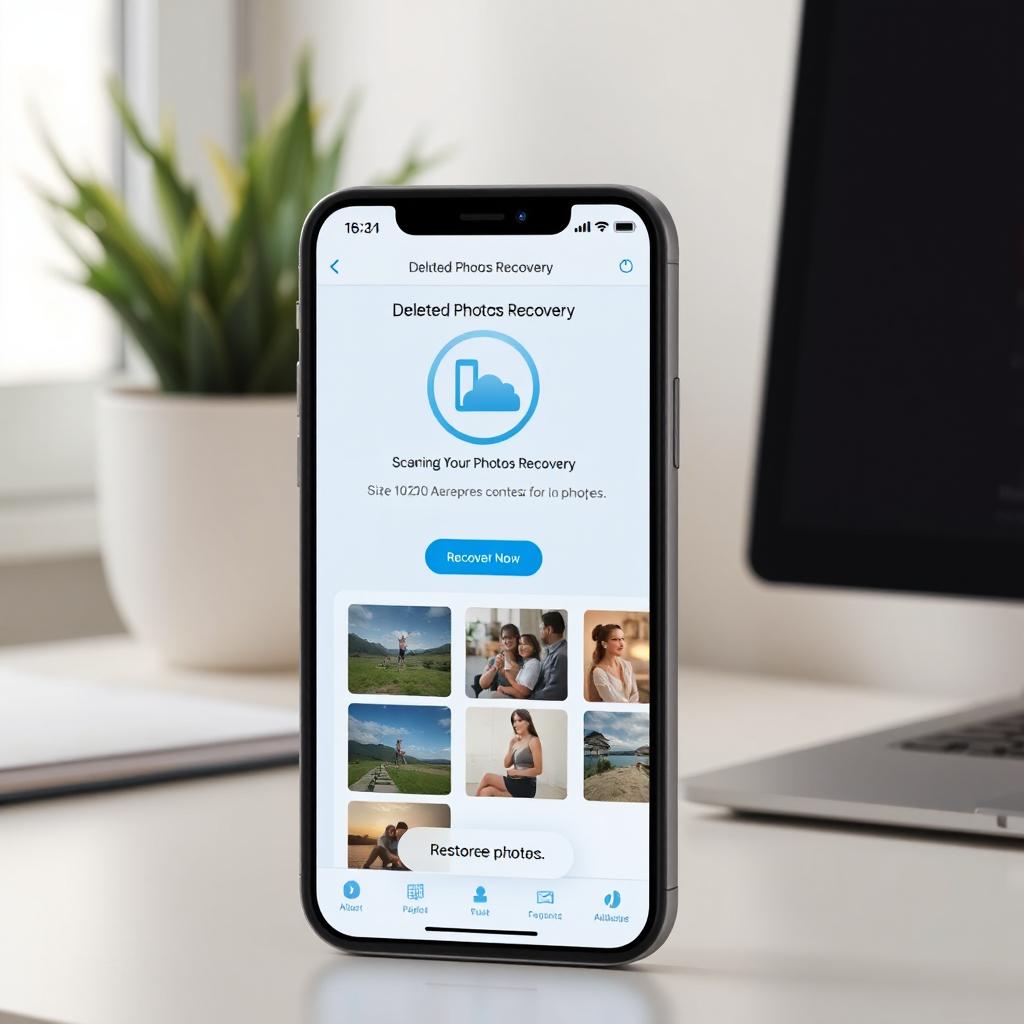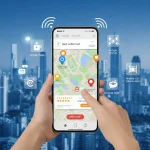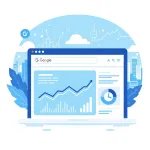Losing important photos can be distressing, but there are ways to recover them. This comprehensive guide will walk you through different recovery methods, including built-in features and third-party apps, to help you retrieve lost images from your Android device.
Table of Contents
ToggleUnderstanding How Android Manages Deleted Files
When you delete a photo on an Android device, it isn’t immediately erased from storage. Instead, the system marks the space as available for new data. Until that space is overwritten, the deleted file remains recoverable.
What Happens When a File is Deleted?
Deleted files are not instantly erased but rather flagged as “unused space.” This means that as long as no new data overwrites them, they can be restored using recovery tools. However, the longer you wait, the higher the chances of permanent loss.
Why Quick Action is Important?
If new data, such as apps, messages, or system updates, take up the space of the deleted files, recovery becomes nearly impossible. Therefore, stopping all unnecessary activity on your phone immediately after deletion is crucial to increase the chances of successful recovery.
Immediate Steps to Take After Deleting Photos
To maximize the possibility of restoring deleted images, follow these steps immediately:
1. Stop Using Your Phone
Avoid taking new photos, downloading apps, or saving files. Any new data could overwrite the deleted images, making recovery much harder.
2. Enable Airplane Mode
Turning on Airplane Mode prevents background processes, such as app updates and cloud syncing, from using storage that might contain your deleted photos.
Methods to Recover Deleted Photos on Android
Depending on your situation, you can use built-in recovery features or third-party software. Below, we explore different recovery options.
Method 1: Restoring from Built-in Features
Many Android devices come with built-in recovery tools that store deleted photos for a certain period before permanently removing them.
Recovering from Google Photos’ Trash
If you have Google Photos backup enabled, your deleted images may still be in the Trash:
Open Google Photos.
Tap on the Library tab and go to Trash.
Select the photos you want to recover.
Tap Restore to return them to your gallery.
Google Photos keeps deleted files in the Trash for 30 days before they are permanently removed.
Using Device-Specific Recycle Bin Features
Certain Android manufacturers, such as Samsung, include a Recycle Bin in the Gallery app:
Open the Gallery app.
Navigate to the Recycle Bin.
Select the images you wish to restore.
Tap Restore to move them back to their original location.
These features typically store deleted files for 30 days before deletion.
Method 2: Using Recovery Apps
If built-in tools don’t work, third-party recovery apps can help retrieve deleted images. These apps scan your device’s storage and attempt to restore lost data.
Recommended Recovery Apps
Here are some reliable apps for recovering deleted photos:
DiskDigger – Works on both rooted and non-rooted devices.
Dr. Fone – Offers deep scanning features for comprehensive recovery.
EaseUS MobiSaver – Provides an easy interface for recovering lost files.
Steps to Use a Recovery App
Install a recovery app from the Google Play Store.
Open the app and grant necessary permissions.
Select Deep Scan to search for deleted files.
Review the recoverable images and select the ones to restore.
Save the recovered files to a different location to avoid overwriting data.
Some apps work better on rooted devices, as they have deeper access to system storage.
Method 3: Recovering from Cloud Backup Services
If you have automatic backups enabled, you may be able to restore deleted photos from cloud services such as:
Google Drive
Dropbox
OneDrive
To check for backups:
Open the cloud storage app.
Navigate to the Backup or Recently Deleted folder.
Select the images and restore them to your device.
Method 4: Restoring Photos from an SD Card
If your phone uses an SD card for storage, recovery is easier since external storage is less likely to be overwritten quickly.
Steps to Recover Deleted Photos from an SD Card
Remove the SD card from your phone and insert it into a computer.
Use recovery software like Recuva or PhotoRec to scan for deleted files.
Select the images you want to recover and save them to a secure location.
Preventive Measures to Avoid Future Photo Loss
To prevent losing important photos in the future, consider these best practices:
Enable Automatic Cloud Backups
Use Google Photos or Dropbox for continuous photo backups.
Regularly check backup settings to ensure they are working properly.
Manually Back Up Important Files
Transfer images to an external hard drive or SD card.
Use a computer to create multiple backups.
Use a File Recovery App as a Precaution
Install a recovery app in advance to increase the chances of retrieving lost files if accidental deletion occurs.
Final Thoughts
Recovering deleted photos from your Android device is possible if you act quickly and use the right methods. Whether through built-in recovery tools, cloud backups, or third-party apps, there are several ways to restore lost images.
By following this guide and implementing preventive measures, you can safeguard your digital memories and reduce the risk of future data loss.