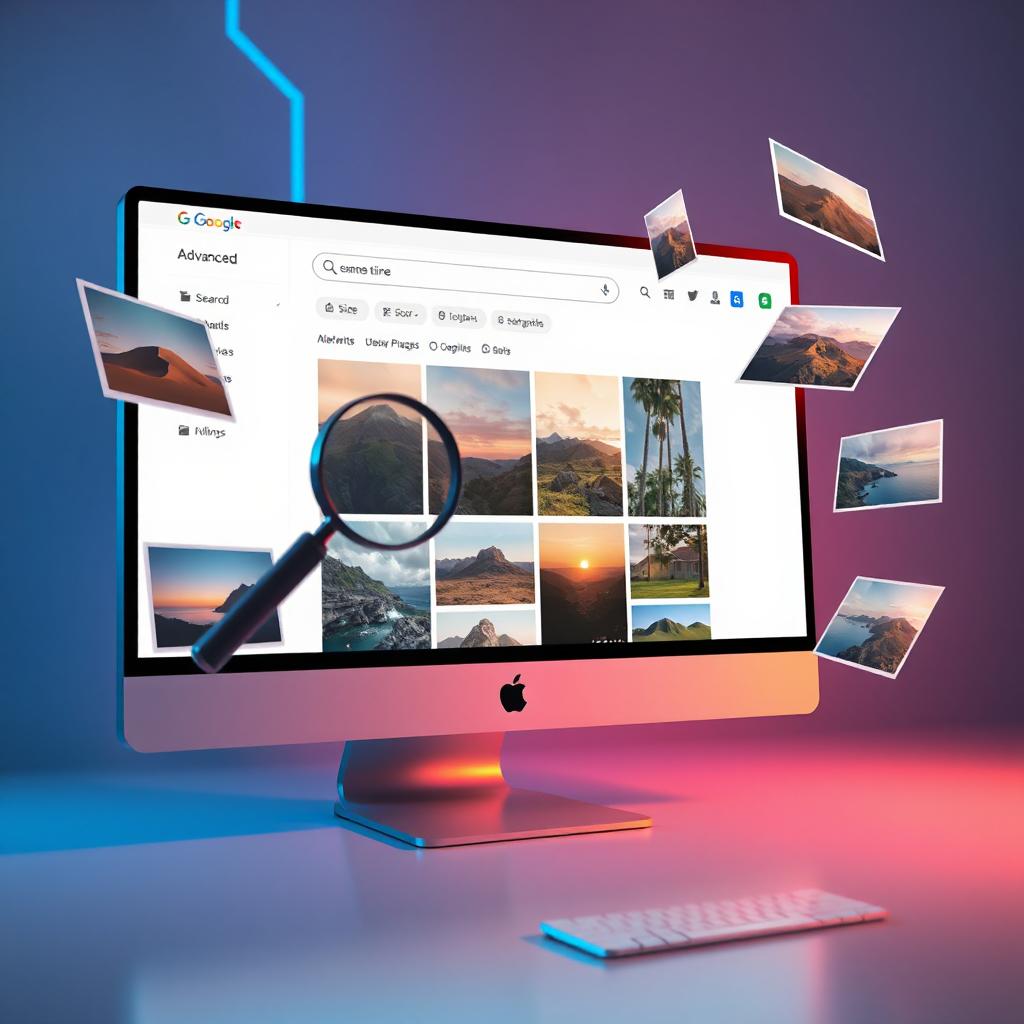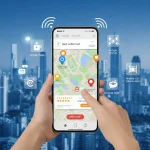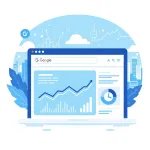Table of Contents
ToggleIntroduction
- In today’s digital era, images play a crucial role in online communication, branding, marketing, and education. Whether you’re a designer, blogger, marketer, or researcher, you often need high-quality images that match specific criteria. Google Image Advanced Search is a powerful tool that allows users to find exactly what they need with precision. This guide will cover everything you need to know about Google Image Advanced Search, including its benefits, features, and tips to get the best results.
What is Google Image Advanced Search?
- Google Image Advanced Search is a feature within Google Search that enables users to refine image searches using specific parameters such as size, color, usage rights, file type, and region. Unlike a standard image search, this advanced tool provides more control over filtering results, ensuring you get the most relevant images for your needs.
Why Use Google Image Advanced Search?
- Find High-Resolution Images: Useful for designers and content creators.
- Filter by Usage Rights: Helps users locate copyright-free images.
- Search by Image Type: Locate specific file formats such as JPG, PNG, GIF, etc.
- Narrow Down by Color & Size: Ideal for presentations, branding, and specific aesthetic needs.
- Regional & Language Filtering: Get localized images based on your country or preferred language.
How to Access Google Image Advanced Search
- Go to Google Images: Visit Google Images.
- Click on ‘Settings’: Located at the bottom right of the page.
- Select ‘Advanced Search’: This opens the advanced search options.
- Enter Your Search Parameters: Customize based on size, type, color, region, and usage rights.
- Click ‘Advanced Search’: View the refined image results.
Key Features of Google Image Advanced Search
1. Search by Image Size
Google allows users to filter images by size. This is useful for those looking for high-quality images for printing or digital use.
- Large: Ideal for wallpapers, presentations, and print materials.
- Medium: Suitable for websites, blogs, and social media.
- Icon: Small images, often used as thumbnails or logos.
2. Search by Image Type
Users can filter images based on format:
- Face: Photos of people.
- Photo: Standard digital images.
- Clip Art: Simple graphics and vector-based art.
- Line Drawing: Sketches and illustrations.
3. Filter by File Type
Need a specific image format? Google Image Advanced Search lets you choose from:
- JPG: Compressed format, best for general use.
- PNG: Supports transparency, ideal for graphic design.
- GIF: Animated or static images.
- SVG: Vector images, useful for scalable designs.
4. Search by Image Color
Users can filter images by color for branding, aesthetic, or design purposes:
- Full color: Regular colored images.
- Black & White: Grayscale images.
- Transparent Background: PNG images with no background.
5. Search by Usage Rights
One of the most useful features of Google Image Advanced Search is the ability to filter by usage rights:
- Labeled for reuse: Free to use without restrictions.
- Labeled for non-commercial reuse: Free for personal use but not for commercial projects.
- Labeled for modification: Images that can be altered and reused.
6. Search by Region and Language
- Users can refine image searches based on location and language preferences, ensuring results match local trends or specific cultural contexts.
Advanced Google Image Search Operators
For even greater precision, users can apply advanced search operators:
- site:example.com – Find images from a specific website.
- filetype:png – Search for specific file types (JPG, PNG, GIF, etc.).
- “exact phrase” – Locate images with specific words.
- -exclude – Remove unwanted results from search queries.
- related:URL – Find similar images or related content.
Tips to Improve Your Google Image Advanced Search Results
- Use Specific Keywords: Avoid generic terms; instead, use descriptive phrases.
- Combine Search Operators: Example: site:wikipedia.org filetype:svg for SVG images from Wikipedia.
- Enable SafeSearch: If searching for professional or educational purposes.
- Check Image Details: Click on an image to verify source, resolution, and usage rights.
- Reverse Image Search: Use Google Lens or upload an image to find similar ones.
Google Image Advanced Search for SEO and Digital Marketing
If you’re a blogger, marketer, or website owner, Google Image Advanced Search can be a powerful tool for improving content and SEO strategies.
1. Finding High-Quality Featured Images
- Use Google Image Advanced Search to locate unique and visually appealing images.
- Ensure images are copyright-free or properly attributed to avoid legal issues.
2. Reverse Image Search for Competitor Analysis
- Discover where your brand images are being used online.
- Find competitors using similar visuals and adjust strategies accordingly.
3. Optimizing Website Images for SEO
- Use descriptive filenames (e.g., best-seo-images.jpg).
- Add ALT text to improve accessibility and rankings.
- Compress images for fast loading speeds.
Legal Considerations When Using Google Image Advanced Search
Using images from Google search results doesn’t always mean they are free to use. Always check the usage rights before downloading and using an image. Some images may be protected by copyright laws, requiring attribution or licensing.
To find royalty-free images, consider:
- Unsplash (unsplash.com)
- Pexels (pexels.com)
- Pixabay (pixabay.com)
Conclusion
- Google Image Advanced Search is a game-changer for users looking for precise, high-quality images without scrolling through irrelevant results. By leveraging its advanced filters, search operators, and best practices, you can efficiently find the right visuals for personal, professional, or business use.
- Start exploring Google Image Advanced Search today and take your image search experience to the next level!