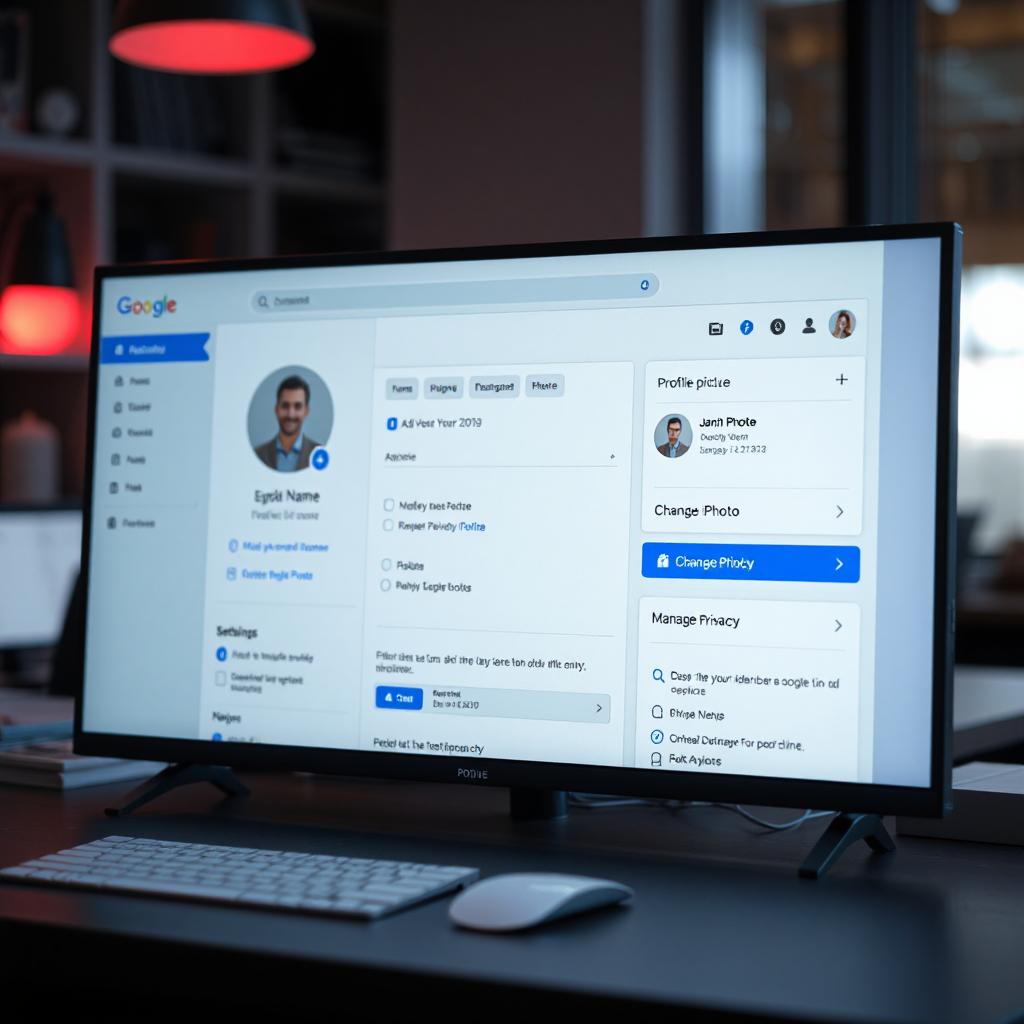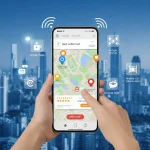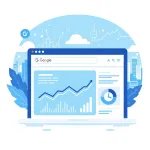Table of Contents
ToggleIntroduction
- Your Google profile is an essential part of your online presence. It is linked to various Google services like Gmail, YouTube, Google Drive, and Google Meet. Keeping your profile updated ensures better security, personalization, and accessibility. This article provides a step-by-step guide on how to edit your Google profile, covering everything from updating personal details to managing privacy settings.
Table of Contents
| No. | Section | Description |
|---|---|---|
| 1 | Why Update Your Google Profile? | Benefits of keeping profile details current. |
| 2 | How to Access Your Google Profile | Steps to log in and navigate. |
| 3 | Editing Personal Information | Updating your name, birthday, and gender. |
| 4 | Changing Your Profile Picture | Steps to update your profile image. |
| 5 | Managing Privacy Settings | Controlling who sees your personal details. |
| 6 | Updating Contact Information | Modifying your email and phone number. |
| 7 | Saving Changes & Verifying Updates | Ensuring changes are successfully applied. |
Why Update Your Google Profile?
Keeping your Google profile up to date provides several advantages:
Improved Personalization: Get better recommendations on Google services such as YouTube and Google Search.
Enhanced Security: Accurate recovery information helps secure your account.
Better Communication: An updated profile ensures smoother interactions via Gmail and Google Meet.
Professional Appearance: Keeping your profile picture and name current improves your online identity.
How to Access Your Google Profile
Follow these steps to access your Google profile:
Open a web browser and go to Google Account.
Click on Sign in and enter your email and password.
Once logged in, navigate to the Personal Info section in the left menu.
Editing Personal Information
To update your personal details such as name, birthday, or gender:
Click on Personal Info in the left menu.
Find the section you want to edit (Name, Birthday, or Gender).
Click Edit, make the necessary changes, and save them.
Changing Your Profile Picture
Updating your profile picture is simple:
Click on your current profile picture at the top.
Select Change Photo and choose an image from your device.
Adjust the image as needed and click Save to update your profile.
Managing Privacy Settings
Google allows you to manage what information is visible to others:
Open the Personal Info & Privacy settings.
Scroll down to the Choose what others see section.
Adjust visibility settings for your name, email, birthday, and other details.
Save your preferences to apply changes.
Updating Contact Information
To change your email or phone number:
Navigate to the Personal Info tab.
Click on Contact Info and select the detail you want to update.
Follow the on-screen prompts to verify and save the changes.
Saving Changes & Verifying Updates
To ensure your updates are successfully applied:
Double-check all modifications before saving.
Google may require verification via email or SMS for security reasons.
Follow the verification process and confirm changes when prompted.
Conclusion
- Editing your Google profile is crucial for maintaining accurate information and enhancing security. By following the steps outlined in this guide, you can keep your profile updated, manage privacy settings effectively, and ensure a seamless Google experience.